Did you know iOS 9 brought a new ally to keep your iPhone’s battery alive? Low Power Mode kicks in when your battery hits 20% or 10%. It lowers the screen brightness and tweaks performance to make your phone last longer. This is just the start of how you can keep your iPhone’s battery in top shape.
From the moment you get your iPhone, every charge, screen tweak, and update matters for your battery’s health. Apps running in the background and a bright screen can drain your battery fast. But don’t worry, there are easy ways to make your battery last longer. Like managing apps and using Low Power Mode, and keeping your Apple Watch and MacBook in check. Even using the latest chargers, like GaN ones from Hyper, can help your battery stay healthy. Let’s explore some top tips for keeping your iPhone’s battery in great shape.

Key Takeaways
- Adopt Low Power Mode to extend iPhone battery lifespan when your charge is low.
- Disable unnecessary background activity and location services to maximize iPhone battery health.
- Turn off push notifications and reduce screen brightness to optimize iPhone battery usage.
- Keep your iPhone, Apple Watch, and MacBook updated and adjust settings for ideal battery preservation.
- Choose efficient chargers with technology such as GaN for faster, cooler charging to maintain battery condition.
Understanding iPhone Battery Life and Lifespan
As an iPhone user, it’s key to know how to make your battery last longer. Learning about iPhone battery maintenance can really help your device last longer.
The Difference Between Battery Life and Battery Lifespan
Battery life is how long your device can go before needing a charge. It depends on how you use it. On the other hand, battery lifespan is how long a battery can keep working before needing to be replaced. Apple’s batteries can keep up to 80% of their power for 500 cycles in older models. The newest iPhone 16 series can handle up to 1000 cycles.
Maximizing Both for Apple Device Efficiency
To get the most out of your iPhone battery, you can monitor app use and adjust settings. Here are some tips to help you maintain your iPhone battery:
| Feature | Benefits | Recommendations |
|---|---|---|
| Optimized Battery Charging | Reduces battery aging | Enable in Battery Settings |
| Temperature Control | Prevents overheating | Avoid charging in high-heat environments |
| Software Updates | Fixes bugs affecting battery | Install updates promptly |
| Certified Accessories | Ensures charging efficiency | Use only Apple or MFi-certified products |
Knowing these tips can help your iPhone battery last longer and work better. Taking care of your battery and making small changes can make a big difference. It helps your iPhone stay powerful for a long time.
Importance of iOS Updates for Battery Health
Keeping your iPhone updated is key for iPhone battery maintenance. New iOS versions help your phone last longer by adding energy-saving features. These updates are vital for keeping your battery in top shape.
Let’s see how these updates help your iPhone’s battery:
- Optimized Battery Charging: This feature helps your battery last longer by charging it more efficiently.
- Performance Management Features: These features adjust your phone’s performance to prevent sudden shutdowns.
- Battery Health Monitoring: This lets you check your battery’s health, helping you take care of it better.
Updating your iPhone’s operating system is a simple way to keep it running smoothly. It also means you won’t need to replace your battery as often.
Here’s how to update your iPhone:
- Open Settings.
- Tap on General.
- Select Software Update.
- If there’s an update, tap Download and Install.
Now, let’s compare common battery problems and how iOS updates solve them:
| Common Causes | Effects on Battery | Resolution Through iOS Update |
|---|---|---|
| Charge Cycles | Reduces capacity | Optimized Battery Charging |
| Heat Exposure | Speeds chemical aging | Performance adjustments during high heat exposure |
| Background Apps | Increases discharge rate | New settings to limit background activity |
| Overcharging | Impacts battery lifespan | Managed by Optimized Battery Charging |
In summary, iOS updates do more than add new features and security patches. They’re crucial for keeping your iPhone’s battery healthy and lasting longer. By updating regularly, you’re taking care of your battery and making your phone last longer. This improves your experience and helps the environment too.
The Role of Screen Brightness and Wi-Fi in Battery Longevity
Managing screen brightness and Wi-Fi settings are key to a longer iPhone battery life. Let’s explore how these factors can boost your iPhone’s battery performance and use.
Adjusting Screen Brightness to Extend Battery Life
Your iPhone’s screen uses a lot of energy. High brightness quickly drains the battery. To save battery, lower the screen brightness yourself or use Auto-Brightness. This feature adjusts brightness based on the light around you.
Auto-Brightness: A Smart Battery-Saving Feature
Auto-Brightness is a smart way to save energy. It changes the screen brightness based on the light. This helps your battery last longer and saves you from frequent recharges. Turning on Auto-Brightness is a big help for daily battery care.
How Wi-Fi Usage Reduces Power Consumption
Wi-Fi is faster and saves battery life. It uses less power than cellular networks like LTE or 5G. Using Wi-Fi indoors or in weak signal areas helps save battery and improve iPhone performance.
In short, managing screen brightness and Wi-Fi is crucial for a longer iPhone battery life. These tips help keep your device running smoothly and extend its battery life.
Leveraging Low Power Mode for Maximum Battery Performance
As an iPhone user, I’m always searching for ways to keep my battery alive longer. Low Power Mode on iOS is a game-changer. It kicks in when my battery hits 20% and helps me save power all day.
Low Power Mode tweaks your iPhone to use less power. It limits background tasks, dims the screen, and slows down animations. This mode is perfect for those times when you need more battery life or want to charge less often.

Using Low Power Mode with Sleep Focus at night has been a game-changer. My battery now drops to single digits instead of double. This combo ensures I wake up with plenty of battery for the day ahead.
- Reduced Power Consumption: Activating Low Power Mode drastically lowers the power needed by managing the resources more efficiently.
- Increased Battery Lifespan: By minimizing the battery charge cycles used daily, Low Power Mode helps extend iphone battery lifespan over time.
Keeping your iOS up to date, like iOS 17, is also key. Apple’s updates improve performance and security, which helps your battery last longer.
In short, using Low Power Mode is a smart move for anyone wanting a longer battery life. It’s a feature I rely on, especially when I’m out and about without a charger.
Monitoring App Usage to Preserve iPhone Battery Capacity
As an avid iPhone user, I’ve learned that checking app usage is key. It boosts your device’s performance and helps save battery life. Knowing which apps use the most battery is a big step towards better battery life.
Interpreting Battery Usage Statistics in iOS
In the iPhone’s settings, you can see detailed battery usage. Go to Settings > Battery to see which apps use the most power. Often, apps like social media or games use the most battery. This info helps you take steps to keep your battery going longer.
Identifying Apps that Drain Battery in the Background
Apps running in the background can really hurt your battery. Features like Background App Refresh let apps update even when not in use. Turning off this feature for non-essential apps can help save battery. Also, limiting location services to when you’re using an app can cut down on battery use.
Apps have a big impact on battery life, as shown by user experiences and settings. For example, turning off push email or adjusting notification refresh times can save battery. Here’s a quick look:
| Feature | Impact on Battery | User Control Options |
|---|---|---|
| Background App Refresh | High | Toggle on/off per app |
| Location Services | Moderate to High | Allow only while using app |
| Push Email | Moderate | Fetch less frequently or manually |
| Screen Brightness | High | Adjust manually or use Auto-Brightness |
| Social Media Apps | Very High | Limited background activity or log-out when not in use |
Keeping your iPhone’s battery healthy is about more than just physical care. It’s also about managing what’s running and why. With these tips and regular checks, you can make your iPhone’s battery last longer. This ensures your device works well for you for as long as it can.
Optimizing Charger Usage and Avoiding Potential Drains
Keeping your iPhone battery healthy is more than just being careful with it. It’s also about how and where you charge it. Following the right charging practices can make your battery last longer and work better.
Charging Best Practices for iPhone Devices
I started improving my iPhone’s battery health by changing how I charged it. Keeping the charge between 20% and 80% helped a lot. Using chargers like HyperJuice GaN Travel Chargers also made a big difference.
These chargers use GaN technology for fast and cool charging. They’re kinder to your phone’s battery. Also, turning on the Optimized Battery Charging feature in iOS has been a big help. It learns your charging habits and waits to charge past 80% until you really need it.
The Downside of Charging with a Computer in Sleep Mode
Charging your iPhone with a laptop in sleep mode isn’t the best idea. It can actually use up your phone’s battery instead of charging it. This might not seem like a big deal, but it can hurt your battery’s health over time.
Switching to a dedicated charger or making sure your laptop is awake while charging helps a lot. It’s a simple change that makes a big difference for better battery care.
By making these small changes, I’ve kept my devices working well and avoided the hassle of often replacing batteries. Whether you’re at home, at work, or traveling, smart charging is key to keeping your iPhone’s battery healthy.
Maximizing Apple Watch and MacBook Battery Health
Keeping our Apple devices in top shape is important. This includes our iPhones, Apple Watches, and MacBooks. Understanding how to care for these gadgets helps them work better for longer.
Using different Apple products means we need to pay attention to their specific needs. For example, Apple Watch’s battery life is improved with watchOS 7 and later. Features like Optimized Battery Charging and Low Power Mode are key for those who use their Watch all day.
Lithium-ion batteries in the Apple Watch charge faster and last longer than older types. But, as the battery gets older, it holds less charge. This means we need to charge it more often.
MacBook users can also improve their battery life. Simple steps like lowering the screen brightness or turning off apps that use a lot of power help. Apple’s battery system adjusts power use based on how we use our MacBooks.
| Feature | Apple Watch | MacBook |
|---|---|---|
| Battery Technology | Lithium-ion | Lithium-ion |
| Optimized Charging | Yes (watchOS 7+) | Yes (macOS Catalina+) |
| Power Management | Adaptive based on usage | Adaptive based on usage |
| Low Power Mode | Yes | No |
| Special Settings | Heart rate sensor off during workouts | Screen dimming |
| Impact of Temperature | Sensitive | Sensitive |
| Main Beneficial Use | Extended wearable use | Extended portable use |
To keep our devices running well, we should charge them wisely and make smart settings changes. Keeping our Apple Watch and MacBook away from extreme temperatures and using original cables helps. This way, we get the most out of our devices and make our investment last longer.
Managing Settings and Features to Extend iPhone Battery Lifespan
Using our iPhones for daily tasks often overlooks managing settings and features. These can greatly extend our iPhone’s battery life. Let’s explore how to optimize your iPhone 15 settings for better battery life.
Regulating Location Services and Push Notifications
Managing Location Services and notifications is key to saving battery power. I only let essential apps use my location. For others, like games or shopping apps, I turn it off. Also, limiting app notifications helps save battery for important tasks.
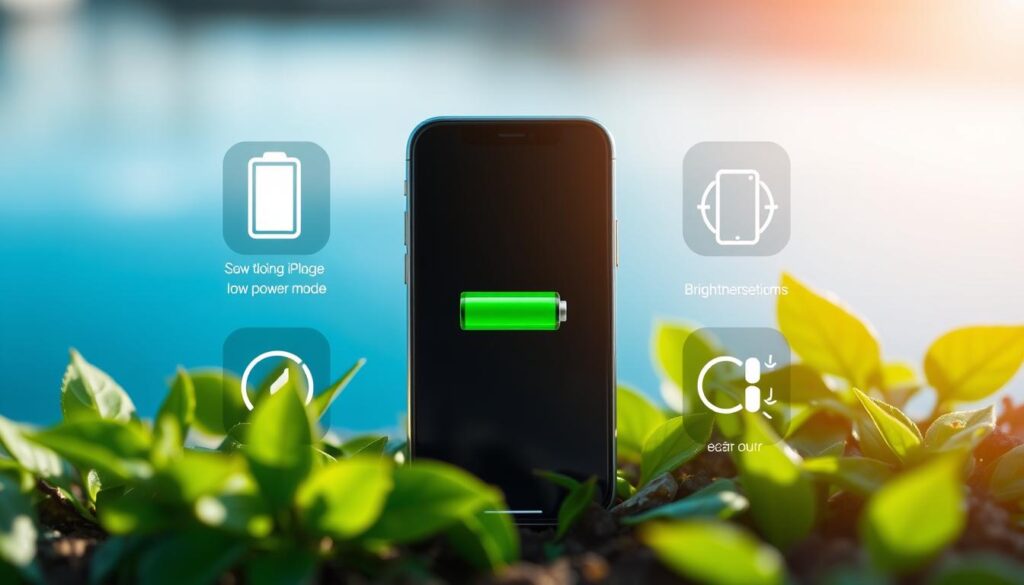
Choosing the Right Charging Equipment: GaN and Qi2 Technology
Choosing the right charger is crucial for your iPhone’s battery health. GaN technology chargers are efficient and generate less heat. This is better for your battery. Qi2 technology for wireless charging also improves efficiency and manages heat, keeping your battery healthy longer.
| Setting | Recommendation | Impact on Battery |
|---|---|---|
| Auto-Lock | 30 seconds | Reduces time the screen is unnecessarily on |
| Background App Refresh | Off | Prevents apps from updating in the background, saving energy |
| Haptic Feedback | Off when typing | Decreases battery drain from non-essential feedback |
| Always On Display | Off | Saves about 1% of battery per hour |
| Optimized Charging | 80% Limit | Prevents overcharging and extends battery lifespan |
| Brightness Level | Lower when possible | Reduces power consumption significantly |
By following these tips, I’ve made my iPhone’s battery last longer. These small changes have a big impact on battery life. It’s worth it to keep your iPhone running smoothly all day.
Practical Tips for Daily iPhone Battery Maintenance
To optimize iPhone battery usage and enhance iPhone battery performance, simple actions can help a lot. These tips are about changing how you use your phone and its settings. They help keep the battery working well and last longer.
Avoiding Extreme Temperatures for Optimal Battery Care
Temperature affects your iPhone’s battery a lot. Keep it in a cool place, between 62° to 72°F (16° to 22°C), for best performance. Too hot can damage the battery, and cold can make it work less well, but it usually gets better once it warms up.
For example, don’t leave your iPhone in the sun for too long. Also, don’t leave it in a cold car overnight. These easy steps help keep your battery healthy.
Adapting Charge Cycles and Settings for Battery Preservation
Keep your iPhone’s battery between 20% and 80% charged to make it last longer. This avoids the stress of deep discharges and full charges.
Turning on Low Power Mode and lowering Screen Brightness can save a lot of power. Also, turning off Background App Refresh for non-essential apps helps a lot. These changes help your battery last longer and work better every day.
Enabling Optimized Battery Charging in settings can help extend battery lifespan by reducing the time your iPhone spends fully charged. This feature learns from your daily charging routine, so it can wait to finish charging past 80% until you need to use your phone.
Updating your iPhone’s iOS regularly includes important battery life improvements. So, updating your software is key to keeping your battery efficient and your device reliable.
Looking after your iPhone means taking care of it and adjusting settings based on how you use it. For the best battery life, check out the table below for tips on how your actions affect your battery.
| Behavior | Impact | Maintenance Tips |
|---|---|---|
| Charging to 100% | Can lead to battery strain | Keep charge between 20% – 80% |
| High screen brightness | Increases power consumption | Use Auto-Brightness or lower manually |
| Leaving apps open in background | Drains battery unnecessarily | Close unused apps |
| Utilizing location services | Significant power use | Enable only when necessary |
| Constant push notifications | Reduces battery longevity | Limit notifications to essential apps |
| Extreme temperatures exposure | Accelerates battery degradation | Avoid too hot or cold environments |
Conclusion
Understanding how to keep your iPhone battery healthy is key for all users. We’ve learned many tips to help maintain our iPhone’s battery. Adjusting how we charge and keeping up with iOS updates are crucial.
Tools like the Usage app and Apple’s Optimized Battery Charging help us monitor and extend our device’s life. Regular checks with the Maximum Capacity metric show us how our battery is doing. If it’s above 80%, we know we’re doing well.
Practical steps like keeping our battery levels between 20% and 80% and adjusting screen brightness can make our battery last longer. These simple actions add up to a longer-lasting battery life.
For those of us who use our iPhones every day, applying these tips is a part of our lifestyle. Keeping the right charging levels, avoiding extreme temperatures, and using tools like CleanMy®Phone help our devices stay strong. Let’s follow these best practices to enjoy a battery that keeps up with our busy lives.
FAQ
What are the best practices to maximize iPhone battery health?
To keep your iPhone’s battery healthy, update to the latest iOS. Adjust your screen settings like brightness and use Auto-Brightness. Also, manage app usage by limiting background data and refresh.
Avoid extreme temperatures. Using Low Power Mode when your battery is low is also beneficial.
How does iOS updating contribute to iPhone battery maintenance?
Updating your iOS is key for battery care. It brings the latest features and fixes. These updates help optimize your iPhone’s performance and battery life.
Apply updates as soon as they’re available to keep your battery in top shape.
Can adjusting my iPhone’s screen brightness really help extend its battery life?
Yes, it does! Lowering the screen brightness saves a lot of energy. Using Auto-Brightness adjusts the screen to the light around you. This helps save battery life and extend your phone’s battery lifespan.
Is Wi-Fi better than cellular data for battery usage?
Yes, Wi-Fi is more power-efficient than cellular networks. Keeping your iPhone on Wi-Fi saves power. It helps optimize your iPhone’s battery usage.
What is Low Power Mode, and how does it help my iPhone’s battery?
Low Power Mode reduces power needs when your battery hits 20% or 10%. It cuts down on background activity and lowers screen brightness. This helps extend your battery life until you can charge again.
How can I monitor which apps are draining my iPhone’s battery?
In the Settings, under Battery, you can see battery usage by app. This lets you check and manage apps that use a lot of battery. It helps you save your iPhone’s battery capacity.
What are some charging best practices to prolong my iPhone battery life?
To extend your iPhone battery life, avoid charging it after it’s fully charged. Don’t charge it on a computer that might sleep, as it could drain the battery. Use the right power adapter and try partial charges instead of letting it go to 0% before recharging.
How important is it to manage settings like Location Services and push notifications?
Managing settings like Location Services and push notifications is crucial. They can greatly affect battery life. Turn off Location Services when not needed and control push notifications to save battery and extend your iPhone’s battery lifespan.
What is the advantage of using charging technology like GaN and Qi2 for my iPhone battery?
Charging technologies like GaN chargers are more efficient than old chargers. They charge faster without overheating. Qi2 wireless charging is also efficient, offering convenience and better battery health over time.
How can I prevent my iPhone’s battery from being damaged by extreme temperatures?
Avoid leaving your iPhone in very cold or hot places. Extreme cold can temporarily lower battery life, and extreme heat can permanently damage it. Try to charge your iPhone in a controlled temperature setting when possible.
Are there daily habits I can adopt to help preserve my iPhone’s battery health?
Yes, adopting daily habits can help. Keep your iPhone charged between 20-80%, use Low Power Mode, and adjust settings for better battery use. Remove bulky cases during charging to prevent heat damage.